Last month I managed to fall ass-backwards into a new job. A friend told me that the production company he works for was looking for a new full time “off site” editor. I asked what “off site” meant and he said some of their editors work from home on their own systems. They just stop in the office once a week to pick up new assignments and then they do the work whenever they want. I wasn’t really looking for a new job but “work at home” and “whenever you want” was all I needed to hear. So I applied and did an interview and before I knew it I was hired. I was kind of surprised that I actually got the job because my friend told me that I’d have to do all of my work in Final Cut Pro X. During my interview I explained that I had lots of experience with Final Cut Pro 7 but Final Cut Pro X was almost completely foreign to me. But the head editor guy told me that wasn’t a big deal at all. There aren’t a lot of editors out there that are using Final Cut Pro X so they usually just hire people who “come from” Final Cut Pro and then train them how to use FCPX.
When Final Cut Pro X debuted in 2011, I tried a free trial version and I flat out HATED it. I hated it so much that I uninstalled the 30 day demo after about 90 minutes of use. The initial reviews for Final Cut Pro X were pretty negative and most pros seemed to feel like the software just wasn’t good enough for them. Probably the biggest complaint was that FCPX didn’t feel like Final Cut Pro anymore. It felt more like a semi-pro version of iMovie. And iMovie is what your aunt uses when she wants cut together clips of her cats sneezing. So why would a pro want to use something aimed at amateurs?
So I was a little freaked out that I’d have to abandon FCP7 and start over learning a new program that I had previously found to be weird and annoying. I didn’t want to look like a total idiot during my week-long training so I downloaded the trial version of FCPX from the apple store and tried to teach myself how to use it. My first day with the program was brutal. Many features that I always took for granted have been removed or changed. Final Cup Pro X was built “from the ground up” which means it isn’t just a new and improved version of Final Cut Pro. The two programs are very, very different and you can’t even open FCP projects in FCPX.
So I spent the first two hours being angry and frustrated because I couldn’t use FCPX like I used FCP7. But after about 4 hours my hate and anger subsided. And every time I learned a new trick I felt a little more comfortable. After about 8 hours I knew that I’d be able to work with this program. And then to my surprise, after 40 hours I realized that I’d never go back to Final Cut Pro. Forget all those snarky reviews you read back in 2011 because Final Cut Pro X is simply an excellent piece of software. It solves numerous problems that you don’t even realize are problems. A lot of reviewers bagged on FCPX because it felt like a dumbed-down version of Final Cut Pro. But it’s not dumbed-down. It’s just simplified and simplified is good! Both programs do all the same stuff. FCPX is just sleeker and more user friendly. Here’s a quick rundown of some of the most important changes. If you’ve never opened FCPX before, these are the features that are going to piss you off/freak you out until you get used to them.
The Timeline Layout: FCPX’s timeline is radically different from FCP7′s timeline. Take a look at that screenshot I posted. Notice anything that’s missing? There are no numbered Audio and Video tracks. That stressed me out at first but eventually I grew to like the way the new timeline forces me to stay organized. In FCP I would leave clips all over the place. But FCPX wants you to keep as many clips as possible in the main “storyline” track. You can move clips above and below but I keep most of my work on the Storyline. Another notable change; audio and video clips stay connected. So basically, the Storyline track is an audio/video combo. That’s really helpful because now you don’t have to scroll down and hunt for the audio that’s connected to the video clip you’re working on. And finally, FCPX gives you a lot more control over how your clips look on the timeline. Instead of giving you just one tiny thumbnail, you see a whole strip of images. And if you want to focus on the audio, you can hide the video portion and enlarge the clips so you can see the waveforms.
Sound Editing: If you wanted to edit a clip’s audio track in FCP7 you would double click on it and then work on it in a special window. But in FCPX, you do your audio editing on the timeline. At first I thought this was ridiculous because the clips would be too small to make super-precise edits. But you can enlarge your clips and zoom in like crazy. So adding and adjusting keyframes is very comfortable and convenient.
The Magnetic Timeline: It seems like a lot of people hate FCPX’s magnetic timeline and I did too at first. But once you get used to it you’ll understand why it’s so helpful. If you’re working on a complicated project it will save you tons of time because it automatically shifts everything (without knocking stuff out of sync or overwriting something you want to keep) when you trim, add or cut clips.
Compound Clips: I LOVE this feature. If you get a section of your video edited just the way you want it, you can turn that segment into a compound clip. Then you can move that segment anywhere you want or add effects to the entire sequence. And if you decided you want to make some deeper changes, you just need to “break apart clip items” to un-compound the clip. If you’ve never used FCPX before all this might sound a little confusing. So here’s a great (and short) video that demonstrates both the magnetic timeline and compound clips:
AutoSave: There is no “Save” command in Final Cut Pro X. It took a while for me to fully accept that. In fact I’ve been using the program for about 6 weeks and sometimes I still go to save after I finish a sequence. But the program is constantly autosaving your work so you never, ever have to save. This is a little frustrating since it even saves changes that you might not want to keep.
The Skimmer: The skimmer is going to annoy the hell out of you at first. It constantly previews any clips that you mouse over. You can turn the skimmer off but you need to resist that temptation. Just leave it on because you’ll like it once you get used to it.
Range Selector: At first I thought this feature was childish because apparently it comes from iMovie. But if you give it a chance you’ll quickly see that it can be really helpful. In FCPX you can skim through clips before you drop them on the timeline. You can also set in (I) and out (O) points on the clip. This feature is a little hard to describe so check out this screenshot. The range selector lets you choose what part of the clip you want to add to the timeline.
So that’s the stuff that takes some getting used to. Here are some features that you’ll love as soon as you try them out.
Unlimited Undos: This is the feature I’ve been waiting for my whole life. Dont you hate it when you’re editing and you realize you screwed up like 20 clicks ago? In the old FCP you could only undo like a dozen moves. In FCPX you can undo your ass off!
The Position Tool: You can’t turn off the Magnetic Timeline but you do have the option of using the Position Tool. (Just hit P to switch.) The Position Tool let’s you drop clips wherever you want and they won’t zoom over to connect with the closest clip.
Simple J and L cuts: Need to extend the audio of one clip under the audio of another clip? All you have to do is double click and the Audio and Video of a clip are separated. They remain connected so you can’t knock them out of sync but now you can drag the audio beyond the start or end of a clip. And thanks to the magnetic timeline, you can then tweak the clip you’re L or J cutting under without screwing up your J/L cuts.
Easy access to filters, transitions and titles: You don’t have to dig through a bunch of folders to find the effects you want to use. The titles, effects and filters are all together in a window in the bottom right hand corner of the screen. This will save you like 6 seconds each time you need to make a transition but those seconds really add up if you’re working on a big project. This is just one of the many ways that FCPX helps you edit much faster.
Lots of cool stock effects and filters: The effects browser comes stocked with lots of nice stuff. All the effects and filters are pretty basic but FCPX saves you the trouble of downloading and installing them. The quality of these effects (the Simple Blur, Zoom and Ban and Lens Flare transitions are some of my favorites) are very professional and don’t look cheesy at all.
The Re-timing Tool: You could slow down, speed up and reverse clips in FCP7 but FCPX’s re-timing tool has gone through some major improvements. If you slow a clip down too much in FCP it looks kind of weird and jerky. But re-timed clips in FCPX look super smooth. If you have a one second long shot of a building you can slow it down and turn it into a 6 second establishing shot. No one will know it’s a slowed-down shot unless they can see a mysterious slow bird floating across the frame. The re-timing option is also easy to access and once again this will shave time off your edit.
You can edit while video is playing: This is another huge time-saver. Let’s say you drop a bunch of clips on the timeline so you can start working on a rough cut. So you start playing your footage when you get to a spot where you want to make a cut. You can just hit the Blade and the cut will appear but the video will keep playing. You can even adjust keyframes or add effects or transitions without stopping playback.
Live previews of Un-rendered clips: This might be my favorite feature of Final Cut Pro X. If you adjust the color of a clip or add an effect or transition in Final Cut Pro, you have to wait for that clip to render before you can watch it. But in FCPX you don’t have to wait for the render! FCPX will let you watch a pre-rendered version of the clip. The clip still needs to be rendered but the preview version is very, very close to what the final rendered version will look like.
Background Auto-Rendering: This is one of FCPX’s most famous features. You no longer have to stop and let the program render your footage. The rendering takes place while you work. If you’re working on a huge project this will literally save you hours of down time. Take a look at this screen shot:
The orange glow above the timelime means that those clips need to be rendered. The Auto-rendering is always happening so as time goes by you’ll notice less and less orange. And see that litle meter that says 39%? That let’s you now how far along the rendering is.
No need to render DSLR footage: If you’re like me, you shoot with a DSLR. But if you want to edit DSLR footage in FCP you need to convert it or render it before you can watch it. I was always in too much of a hurry to convert my clips so I would usually edit blind for a while and then stop for a render break. But then every time I extended a clip by even a single frame I had to stop and render again. None of that is necessary in Final Cut Pro X. FCPX plays back DSLR clips without any hassle.
The price tag: Final Cut Pro 7 used to cost like $1,200 so most non-pros could would have to head to the Pirate Bay if they wanted a copy. But Final Cut Pro X is for sale in the apple store for just $299.99. That’s not cheap but it’s also not prohibitively expensive. When my 30 day free trial was up I could have gotten a quasi-legal copy from someone at work. But I was so happy with the program that I bought my own legit copy. Apple has really made a great piece of software and they deserve every penny of my $299.99.
Recent Software Updates: Apple sort of blew the roll-out of Final Cut Pro X. They released the software before it was 100% ready so a lot of pros were shocked when some important features were missing. They saw this as an insult and dismissed FCPX as “iMove Pro.” But Apple has delivered the updates they promised and now FCPX can pretty much do everything that Final Cut Pro 7 could do. The big missing feature was the MultiCam option and it was added in one of the first updates. It works great and comes in really handy if you need to edit together a live event or a music video. So if someone tells you that Final Cut Pro X isn’t for professionals, tell them they need to check out the changes that have been made since 2011.
Final Thoughts: All of the features I just listed are great but I love FCPX in general for two reasons; it’s faster than Final Cut Pro 7 and it’s easier than Final Cut Pro 7. A project that would have taken me 8 hours to edit in FCP7 will only take me 5 hours in FCPX. I’ve also barely scratched the surface when it comes to the improvements Apple has made. Importing is easier, transitions look smoother, there are lots of helpful exporting options, the multi-channel audio editing is hassle free, the “Ken Burns Effect” let’s you make quick digital zooms and pans, you can preview an effect before adding it to a clip, the new color wall (which replaces the color wheel) is pretty nice once you get used to it and finally if you install the right plugins you can edit RED camera of MXF clips without converting them first.
I understand that some of this stuff may sound confusing. I was lucky in that I was paid to do a week of training in FCPX. But really, I learned most of the basics by watching Final Cut Pro X tutorials on youtube. If you haven’t tried FCPX yet (or since the updates were added) you really should give the program a shot. Apple has made it clear that the old Final Cut Pro that you’re used to is dead. There will never be a Final Cut Pro 8. So eventually you’re going to have to learn how to use the new software. The 30 day free trial version of FCPX works exactly like the regular version. When your free month is over you just have to pay if you want to keep using it. You won’t be billed automatically so you might as well head to and give it a shot. Before I started writing this post I went back and tried Final Cut Pro 7 for the first time in about 6 weeks. I felt like I was using something from the stone age. Trust me, if you approach FCPX with an open mind and if you take the time to really learn the program you’ll never want to go back to FCP7.
-



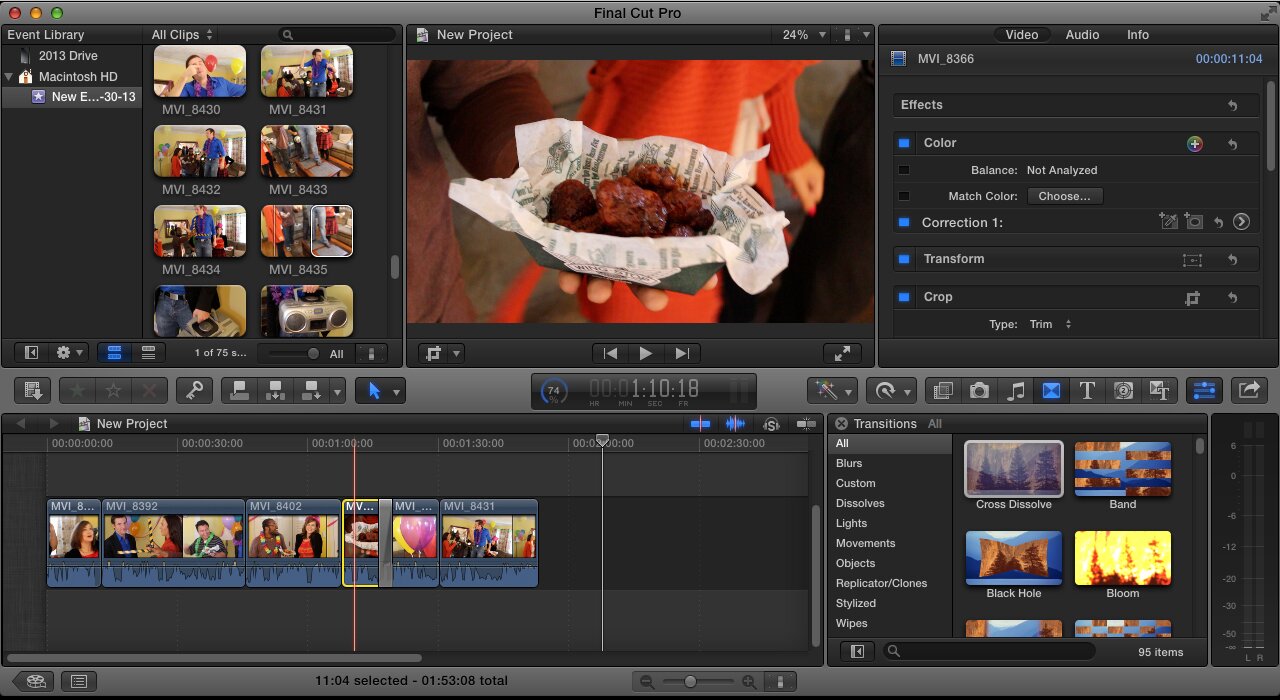
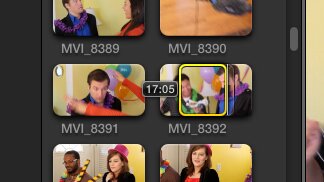
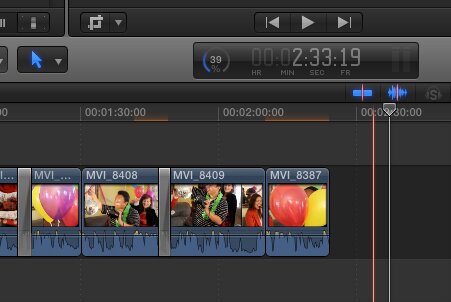
 Posted in
Posted in  Tags:
Tags: 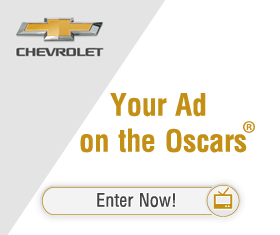







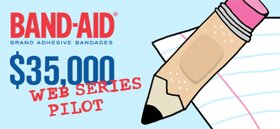



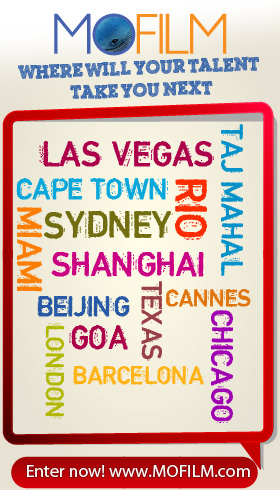
Thanks Dan for this article. I am still on FCP6 but know I need to switch over to X if I want to stay with FCP. I heard all the negative reviews as well and most of my friends stayed with 6 or 7 but now I am seeing a few adapt to X like you have and are liking it. I also have Premier but haven’t tried it yet, I just need to sit down like you did and go over the new FCP and see how it does. Glad you wrote this article though!
jae
Really good post Dan. We switched our production company over from FCP7 to FCPX a year ago and haven’t looked back, despite all the naysayers.